Introduction
SnapTrade is the Internet platform for managing your Amazon range of product. With the help of detailed product and competition analysis and powerful price optimisation, you are always one step ahead of your competitors. SnapTrade was developed to provide valuable insights into the complex Amazon sales processes with a simple operating concept. You maintain an overview of your product range and are able to make the right decisions immediately. This allows you to take advantage of opportunities to expand your online business.
Definitions
In the following you will find the meaning of the most common terms:
| Term | Description |
|---|---|
Product |
Single product in the range (also called article) |
Marketplaces |
Sellers trading place within the Amazon sales platform |
ASIN |
Amazon Standard Identification Number |
SKU |
(Stock Keeping Unit) unique article number of the seller |
Dashboard |
Quick overview of sales relevant information |
R-Price |
R epricing-Price: Calculated Article Price of SnapTrade |
C-Price |
C ompetitor Price |
Amazon MWS |
Amazon interface for data transfer |
Direct purchase option for a product (Buybox) |
|
(Fulfillment By Amazon) Sales processing and shipping through Amazon |
Minimum requirement
Browser
SnapTrade makes use of the latest technologies, which are only available in the latest browser versions. Older browser versions do not support these modern functions and are therefore unsuitable. If you are missing important functions, please update your browser to the latest version.
General page layout
SnapTrade makes the navigation clear. The structure of the content has a consistent appearance. You will always find important elements in the usual place.
Navigation
The menu bar on the left side of the page gives you access to the available actions. These actions may vary depending on user-defined permissions. The sequence of the menu items was arranged according to the frequency of use.
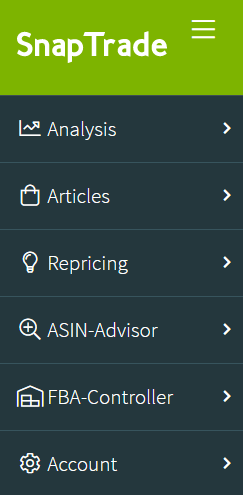
Header section
The menu in which you are currently located is displayed in the upper area.
In the upper right area you can see the current marketplace. This button allows access to other marketplaces if more than one marketplace is created.
In the news section, the software changes are displayed. The number circled in red indicates the number of unread software changes.
The user name menu allows settings and password changes. You should use the Logout action to reliably end your session.

Content
The majority of the displayed page is used for the actual content. Depending on the form of presentation and the number of relevant data records, the content is displayed as lists with the corresponding editing dialogs or in diagrams.
Analysis
In the Analysis section you can call up detailed statistics on your Amazon range and your competitors.
Dashboard
The dashboard gives you a general overview of all important information regarding your seller access. In chart or table form, you have access to your current sales figures, bestsellers and the top 10 competitors.
Sales
The sales overview of the last 30 days shows the sales figures, the order volume and the number of items sold. The blue coloured areas represent the same weekdays of the previous weeks, in order to be able to estimate how today’s sales are developing. For the current day the average value is displayed. This serves to estimate the sales development. In the chart below you can see the distribution of sales by hours of the day.
Tip: Use this information to increase the price in a low-turnover time window using the Cool Down strategy.
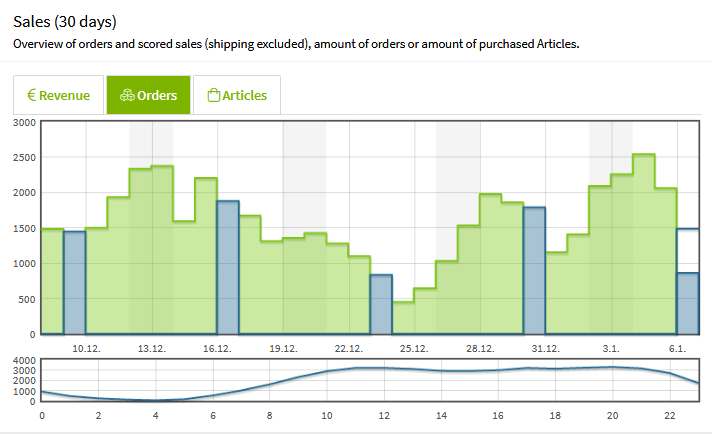
Sales Analysis
YoY-Overview
The sales analysis gives you a clear review of the business development in the respective marketplace.
The diagram provides an overview of the monthly turnover, orders and sales.
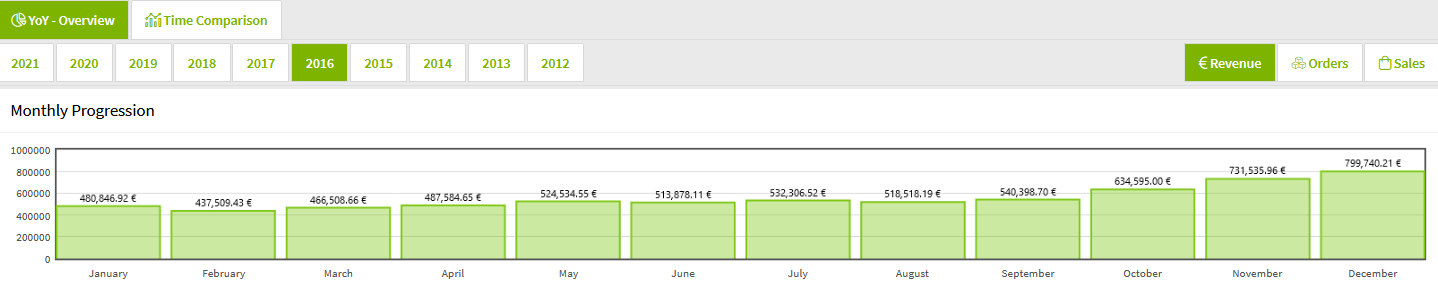
In the detailed overview, different time periods (year, quarter, month) are compared. This allows you to see how the key figures have developed.
Key figures in the time domain:
-
Revenue: Turnover of all orders
-
Orders: Quantity of orders
-
Sales: Quantity of units sold
Time period |
(year / quarter / month |
Key data |
selected Key data |
MoM |
Difference to previous month |
MoM% |
Percentage difference from previous month |
QoQ |
Difference to previous quarter |
QoQ% |
Percentage difference from previous quarter |
YoY |
Difference to previous year |
YoY% |
Percentage deviation from the previous year |
Time comparison
Overview of the best-selling articles in the range in a comparison of two time periods. The two time periods are compared according to sales, turnover and the average selling price.
The following rules should be observed so that a meaningful comparison is possible and the right conclusions can be drawn:
➊ The time range should have the same number of days. If the time ranges differ from each other, the second time range is marked red.
➋ If you compare seasonal items, the period of the previous year should be chosen. Advent calendars sell relatively poorly at Easter.
➌ The articles should have sufficient stock in both time periods. In this way you avoid that too few sales are made.
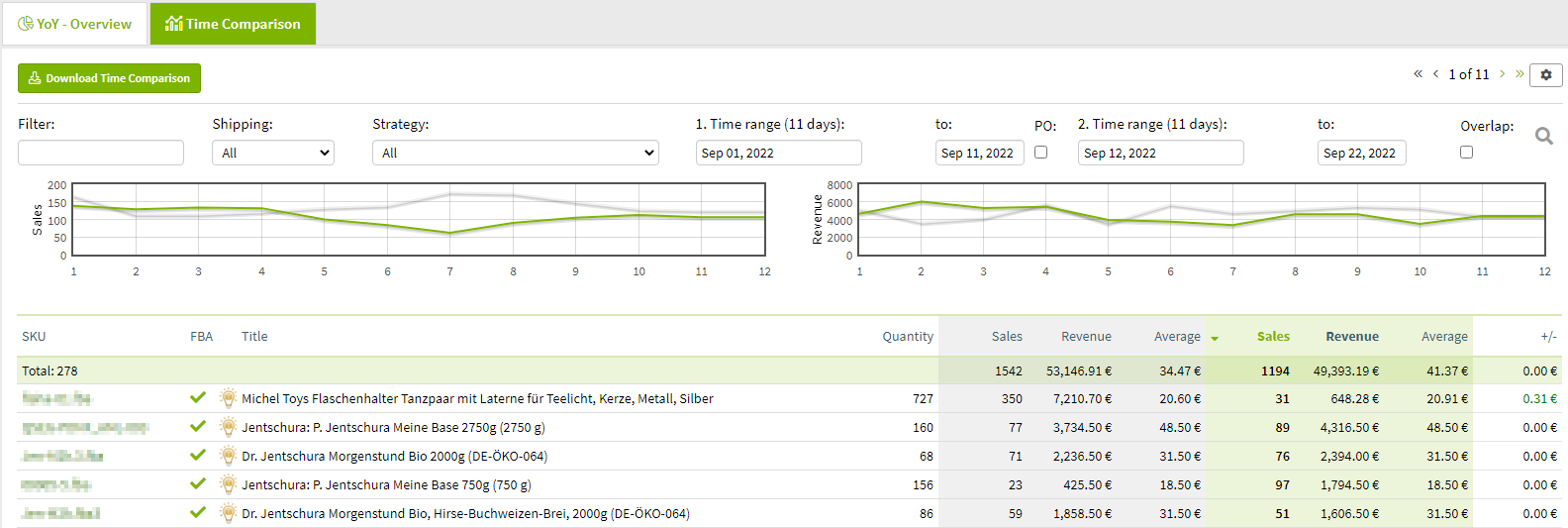
In the detailed overview, two time periods are compared with each other. This allows you to see how the sales or turnover has developed.
| Column | Description |
|---|---|
SKU |
Your unique article number |
FBA |
Shipping method detection (blank = FBM, tick = FBA, P = Prime by Seller) |
Title |
Product-Title of the platform |
Quantity |
Your inventory on Amazon |
Sales |
Number of sales in the 1st time period |
Revenue |
Revenue in the 1st time period |
Average |
Average revenue per sale in the 1st time period |
Sales |
Number of sales in the 2nd time period |
Revenue |
Revenue in the 2nd time period |
Average |
Average revenue per sale in the 2nd time period +/- |
Bestsellers
Overview of the best-selling articles in the range in the selected period by SKU, ASIN or article family. Data records with a green background show you that you are the cheapest supplier of the product. The shopping cart symbol is an indicator that Amazon assigns the buybox. Note: When displayed after ASIN, the record is linked to the last item sold.
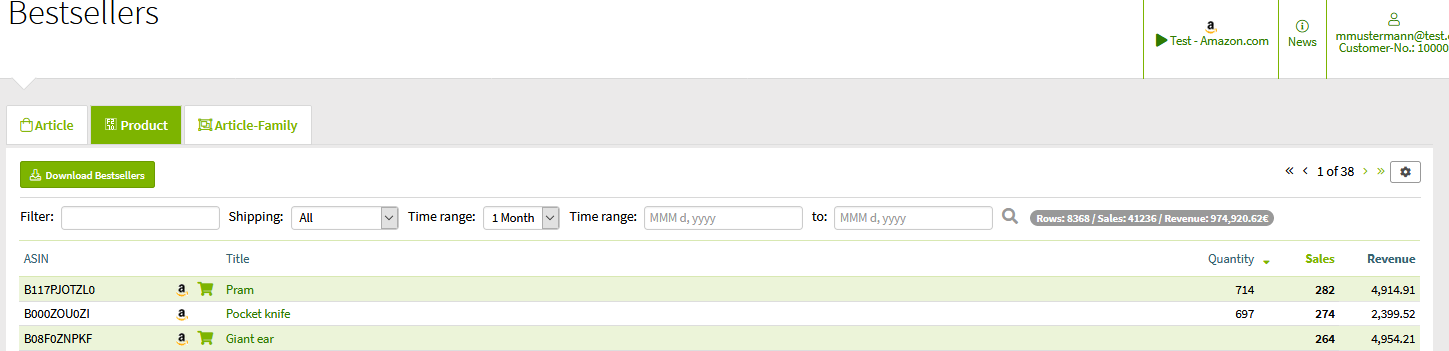
Nonsellers
The overview shows articles from the range that were last sold before the selected date. Thus, you can clearly find the slow-moving items in the assortment. In order to react as targeted as possible, the strategy and the price range can be changed directly in the overview.
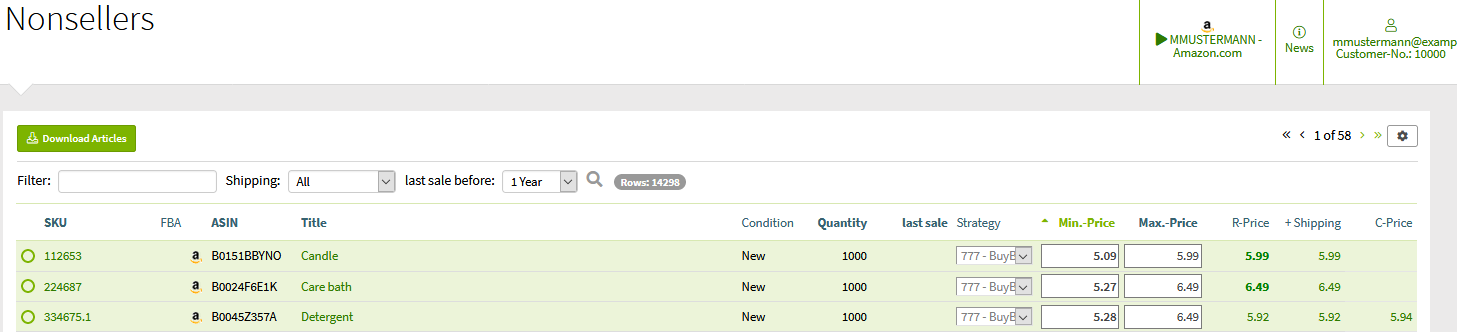
Articles
In the area Articles you have access to your range of goods.
Articles
Your assortment consists of different articles. For each article, only crucial details are stored that are required for the SnapTrade functional scope.
The most important identifier is the SKU, your article number. Each of your articles is linked to Amazon via the ASIN. Several articles can have the same ASIN (see article links).
Overview
The article overview clearly displays all articles that match the filter criteria (SKU, ASIN or item name).

For articles with active repricing information, a green circle is displayed.
Articles with a green background indicate that you are offering at the lowest price. For this purpose, the current R(epricing)-Price plus shipping costs and the C(ompetitor)-Price are compared.
Detail
The article details include master data, article links and historical offer information (chart).
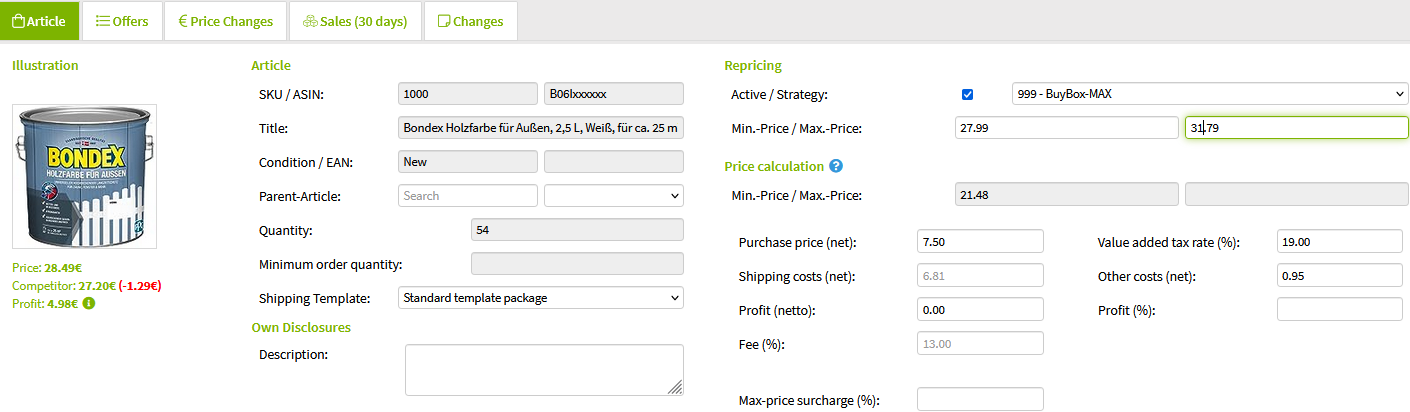
The following article-dependent information is stored:
Offers |
List of all suppliers for the article (maximum 20) |
Price Changes |
History of price changes made by SnapTrade |
Sales (30 days) |
Display of the sales of the last 30 days of the article |
Changes |
Log of the master data changes |
Competitive offers can be ignored on the article, so that they are not taken into account in the price calculations. This ignoring of the offers on the article makes sense, if you do not want to exclude these competitive offers via the strategy for all articles.
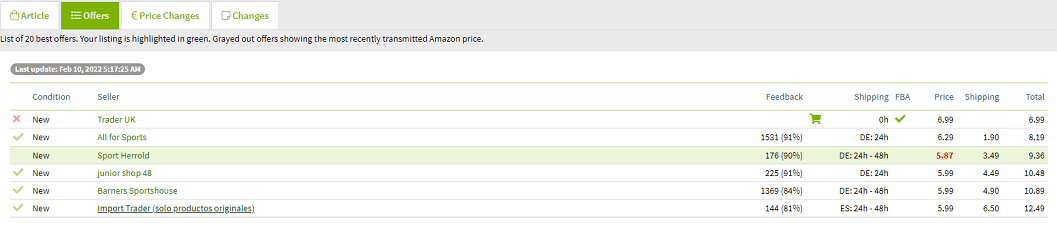
Article-Family
An article family is a logical grouping of articles that relate to the same product on Amazon. Since an item can be found under several Amazon products (ASINs), several items are created with a unique SKU and the ASIN. In doing so, you have to set the allocation of the root article. SnapTrade analyses this mesh and forms article families of all articles with the associated ASINs. Above this, for example, the best sales are grouped (see Bestsellers).
Article links
It is often the case that several products are available on Amazon (ASIN) for one and the same item (SKU). These can vary in category, colours and quantity. In order to still be able to assign these articles (SKU) to an ASIN, it is possible to create any number of articles (SKU) for the various ASINs and assign them to the master article.

Marketplace Article
If you have articles that are offered on different marketplaces, a list of these articles will be displayed. This allows you to switch flexibly between the marketplaces in the article.
ASIN-wide Repricing
Using the ASIN-wide Repricing, offers from ASINs that you may not have in your range can be included in the price optimisation. SnapTrade checks whether the offer situation at the ASINs has changed and repriced the item with the new offer prices.
The ASINs offers are attached to the regular offer overview in SnapTrade.
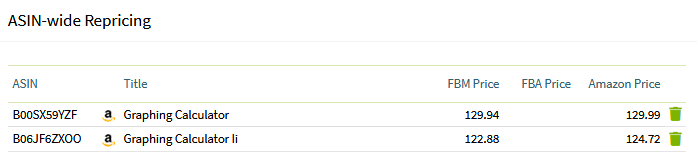
Price Trend
SnapTrade records all relevant data on the offer of a product. The price development chart illustrates this information. This gives you a detailed insight into the history and allows you to gain important knowledge from it.
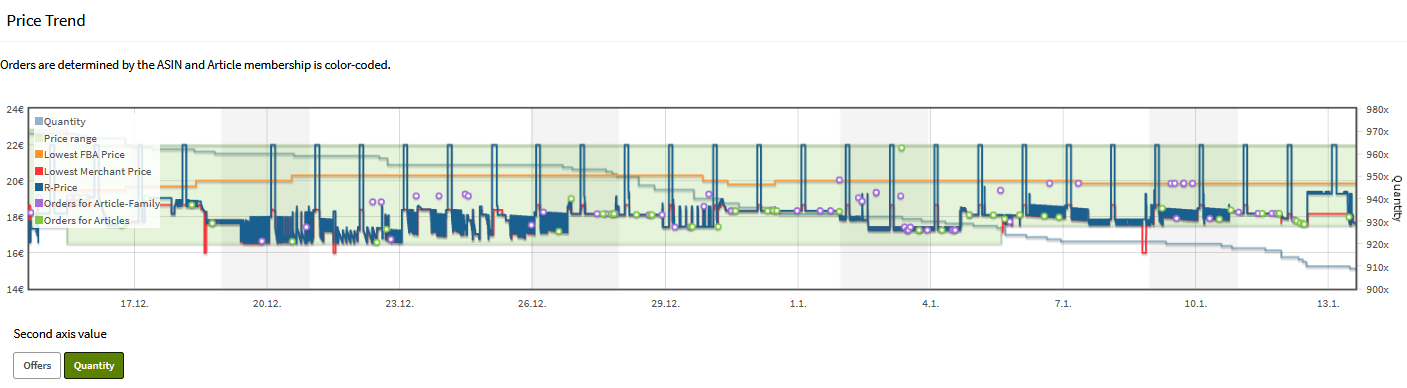
The following information is displayed:
Quantity |
Your inventory on Amazon |
Price range |
Range between minimum and maximum price |
FBA Price |
Price at which the product is sold via FBA (if available) |
Merchant Price |
Cheapest dealer price of all suppliers |
Orders for the article family |
Sales achieved within article family |
Orders for Articles |
achieved sales of this article |
Pricing
The action Pricing allows you to conveniently edit the settings for price optimisation of selected items. The following actions can be carried out:
-
activate or inactivate repricing
-
Change strategies
| Term | Description |
|---|---|
Repricing |
activate or inactivates repricing on the selected articles; Keep original value = repricing on the article remains active/inactive |
Strategy |
Changes the strategy of the selected items; Keep original value = strategy remains unchanged; Reset = item strategy is emptied and the marketplace strategy is used (if available) |
-
Change price margins
| Action | Description |
|---|---|
Set price range based on the current offer price |
The price range is to be calculated on the basis of the listed price |
Change existing price range (+-percent/amount) |
Recalculation of the existing price range as a percentage or by the specified amount (note the sign); items without a price range are disregarded. |
Set concrete price range as amount |
Sets the price range to the entered value for the selected items. Empty entry fields do not change the original value of the price range. This action is limited to 50 articles. If desired, this limitation can be removed. Simply contact us for this. |
Apply price range from other marketplace |
When using several marketplaces, price ranges can be transferred from one source marketplace to other marketplaces. In order to take into account the conversion into other currencies, the price range of the selected source marketplace can be calculated as a percentage, by the specified amount (note the sign) or by means of a multiplier. |
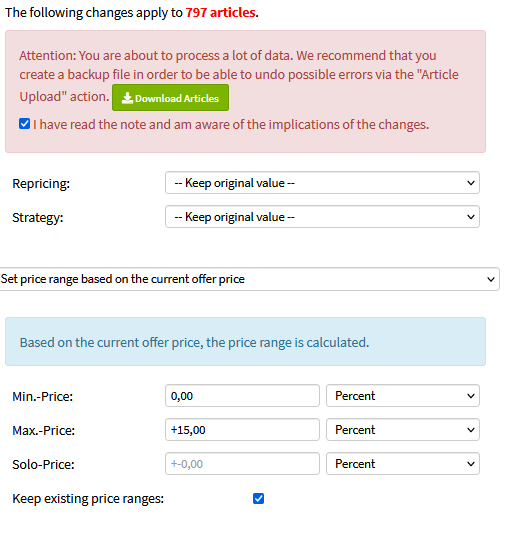
Advanced Search
With the advanced article filter you can search for articles according to:
-
specific price ranges or strategies
-
condition & quantity (specific value or ranges)
-
shipping template & shipping template
-
sales in a time range
-
the date of creation
-
specific competitive constellations
These filtered items can be downloaded as usual or used for pricing.
Tip: Please note the tooltip (mouse over field) on the search options for the individual search fields.
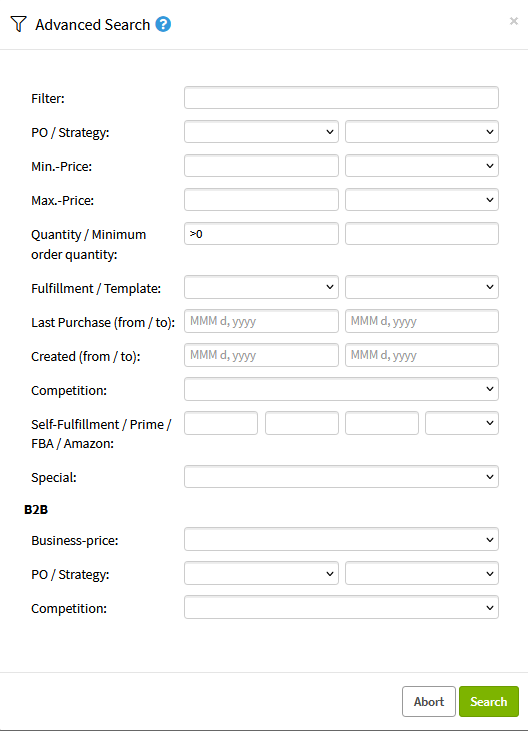
Article-groups
Article-groups enable the grouping of articles in the assortment. The assignment helps to access articles quickly and to edit articles in groups.
Under Articles ⇒ Article-groups, any number of article groups with unique names can be created. Optionally, a description can be added.

The assignment of articles is possible at the article-group via a comma-separated list of SKUs.
Several groups can be assigned to an article or be assigned via uploading a CSV.
As soon as an article-group is created and used, the functions for the groups are available (filters, allocation, etc.).

Batch Processing
SnapTrade has a powerful XML interface for connecting to external systems (e.g.: merchandise management). Master data for articles can be changed via this interface. The batch processing log shows you the processing progress in detail.
Overview
The list shows a summary of each processing. A coloured arrow indicates the processing status. Please check the entry for errors by looking at the detail for it. This gives clues to the incorrect records.
green |
no errors in processing |
yellow |
processing with warning - data set can be processed except for minor details |
red |
rocessing error - data set cannot be processed |

Detail
The detail shows you the protocol for processing. Information is grouped and important information (warnings & errors) is described in detail.
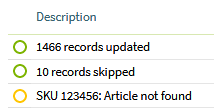
Invalid Articles
A series of checks help you to keep your assortment at an error-free level. In this way, you avoid costly mistakes that can lead to a de-placement of the offer.
Tip: So that you do not have to correct all articles in your assortment, it is advisable to hide all articles without stock.
Invalid Price
Items with an invalid price cannot be properly optimised by SnapTrade. This means that the price will not be adjusted and you may be offering this item at the wrong price.
The check identifies items with incorrect price information, e.g. items where the maximum price is lower than the minimum price.
Invalid ASIN
Items that are no longer displayed on Amazon after item cleansing have an invalid ASIN.
Invalid ASIN-Inventory
Item stocks that are reported multiple times for one ASIN lead to an incorrect display in the offers. This is neither in the interest of Amazon nor of the customer. Analyse these items, delete duplicates if necessary or correct the stocks.
Undefinded Shippingcosts
Articles with shipping costs that are not defined at the MWS access. This may be explicitly intended or it may be shipping costs defined by Amazon for articles of a certain category. This type of article should be avoided at all costs, as SnapTrade uses the defined shipping costs for price optimisation if the shipping costs are not shown by Amazon.
Repricing
The Repricing section gives you access to the settings for Repricing.
Strategies
Strategies define your rules for SnapTrade price optimisation.
Strategies can be stored for your entire assortment on the marketplaces or for individual articles. This enables you to pursue different strategies.
The price optimisation determines, based on the strategy, the appropriate price for the article. The specified price range (minimum and maximum price) is taken into account.
Overview
In the list of strategies you will find the number that can be used for the XML interface, the description, the filters, the general price difference, a symbol for the definition of competitor rules as well as the tactics Jump Back and Cool Down.

Detail
The strategy contains the rules for the different criteria for price optimisation. Each strategy is identified by a unique number. This number can be used when importing articles (CSV file) or via the XML interface. You can also enter a description for the strategy that will be used in the display.

Feedback Filter
Especially small or new competitors do not enjoy the reputation that you have built up in the course of your active Amazon time. While new sellers without reviews are not yet very popular with Amazon customers, there are retailers who do not meet Amazon’s high quality standards. You can use the rating filter to exclude these merchants with regard to the general rating and the number of ratings.

Shipping Filter
Amazon customers expect the goods they order to be processed and delivered quickly. Ignore offers whose shipping time is unacceptable in your opinion and the delivery date is too far in the future.

Itemcondition Filter
If you sell used items or collectibles and record the conditions properly, you can use a condition check of the offers to compare items that are not good with acceptable items.

Pricedistance
With the general pricedistance, you define the difference to the cheapest supplier, provided this is not excluded by the filter criteria. Based on the type of item (Self-Fulfillment or FBA), the pricedistance can be defined with reference to merchant, Prime, FBA or Amazon.
The pricedistance can be specified as an absolute amount from the cheapest offer or as a percentage.
Note: Please note the minus sign if you want to undercut the competitor’s price.

Competitor-Pricedistance
If you pursue a different pricing strategy for certain competitors, you can specify this with the competitor-pricedistance. To do this, select the seller in question via the free text search. Define whether the seller is to be ignored or the pricedistance is to be calculated as an amount or percentage. The competitor’s shipping method can be selected for which the rule should apply. If you do not select a shipping method, the rule applies to all of the retailer’s shipping methods.
If a shipping method is to be excluded from the price calculations, this can be set up by entering an * (asterisk) for the seller and selecting the desired shipping method. If no shipping method is selected, all offers will be ignored.
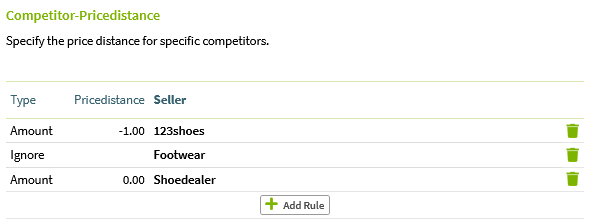
Pricedistance - Business-price
If you participate in Amazon’s B2B, you can specify the price difference to your offer for all items. According to Amazon, the business price must not be more expensive than your own offer price. SnapTrade only sets the price if the item already has a business price.
It is possible to go below the minimum price with the business price.

Demand Optimization
Demand Optimization finds the right price for the demand when there is no competition for the product. The optimization is based on your sales numbers. Products that do not sell well can be reduced in price and as demand increases, the price is raised again. It is possible to set sales limits and adjust the prices accordingly.

Timing:
a) Days of the week on which the test is conducted
Test:
b) Reference value for the test: Sales / Profit
c) Period for determining sales/profit: 0 to 30 days
d) Condition for the threshold comparison less than / more than / equal
e) Threshold for the test pieces / percent Choosing a number of pieces will only evaluate one time period. (Example: If there were fewer than 3 (i.e., 2, 1, or 0) sales in the last 7 days, then lower the R-price (last offer price) by -0.20 €.) On the other hand, with a percentage, two time periods are compared. (Example: If sales in the last 7 days were less than 75% (compared to last week with the week before), then lower the price by -1% based on the R-price (last offer price).)
Action:
f) Price change (Important: Use a Minus sign for a negative price change)
g) Unit of the price change: Percent / Amount
h) Reference price = Price to which the price optimization refers. R-price / Solo price / Min. price / Max. price
Tip: Keep the rules as simple as possible. Usually, two rules are sufficient: low and high sales numbers. Choose a long period for low sales and a short period for high sales.
IMPORTANT: If you use multiple rules, they will be checked from top to bottom.
Examples
Case 1: Lower price in case of low demand or low sales numbers
If sales drop by 25%, the price is reduced by 1%. The check is conducted on Monday and Wednesday. The reference price is the R-price (last offer price).

Case 2: Increase price in case of high demand or high sales numbers
If sales increase by 25%, the price is increased by 0.20 €. The check is conducted on Monday, Friday, and Sunday. The reference price is the Solo price.

Case 3: Lower price if there are no sales in the period
If there were no sales in the last 7 days, the price is reduced by 1%. The test is conducted on Monday and Wednesday. The reference price is the Solo price.

Case 4: Combination of rules
Cases 1 to 3 were combined in Case 4. The test is conducted on Monday and Friday. The reference price is the R-price (last offer price). If sales increase by 25%, the price is increased by 0.20 €. If sales drop by 25% the price is reduced by 1%. If there were no sales in the last 7 days, the price is reduced by 0.5%.

Intraday Demand Optimization
The Demand Optimization can be set up so that the price is adjusted after every sale. The price optimization after each sale allows for demand optimization several times a day and thus enables a quick response to changes in demand. How often this leads to a price change is determined by the rules.
Setting example:

Hints:
✧ The first rule must include the highest sales number.
✧ Set the period to 0 days.
Jump Back
The jump back tactic makes it possible to increase the price when the distance to the highest 24h price of the relevant offer increases. This is the case when a competitor’s repricer pulls the price down.
Repricer detection is a technique SnapTrade uses to determine if the competitor is using repricing and adjusting its prices to match its own price changes. If the competitor does not use repricing, the Jump Back is not triggered.
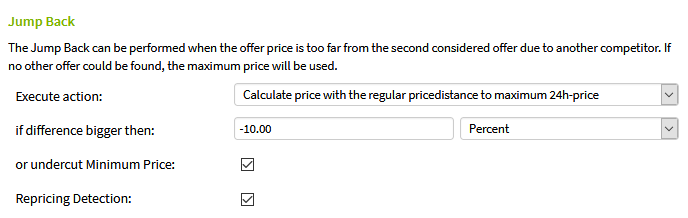
Cool Down
Especially in the early morning hours - when hardly any sales take place - prices can be tightened. Thus, the repricer of the competition will also adjust the price upwards. After the cool down period, the price is optimised regularly. This allows the price to recover.
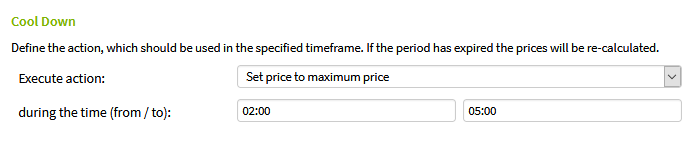
Automatic BuyBox Optimization
The automatic BuyBox Optimization makes it unnecessary to set individual price differences. Instead, automatic pricing takes place using the buybox indicator sent by Amazon. This makes it possible for your offer price to be optimally aligned in order to achieve the buybox quota that is specified using the setting options:
BuyBox-Target: Quota to be achieved for the buybox. The Maximum BuyBox Quota tries to set the right price difference for a clear buybox advantage. The Equal BuyBox Quota, on the other hand, is considered a conservative strategy in order not to increase the price pressure too much.
Alternative BuyBox-Target: If the price falls below the set percentage price difference to the minimum price, an alternative BuyBox-Target can be set. This is used, for example, in order not to build up too much price pressure near the minimum price with the aim of Equal BuyBox Quote.
Maximum Price Discount: In comparison to some offers, the actual achievement of the buybox field is only possible with very high price reductions. As a rule, this applies to self-shipping offers that compete with FBA or Amazon offers. This also applies to FBA offers in competition with Amazon. The Maximum Price Discount is used to limit the price gap and still send a clear signal to the consumer to win the sale.
Maximum Price Surcharge: In rare cases, despite the buybox, the price is too far from the cheapest offer and sales decrease. In order to prevent a price difference that is too high, the maximum price surcharge can be defined.
JumpBack-Detection: The buybox optimization automatically recognizes when competitors keep jumping up in price. If Jump Back Detection is activated, your offer price will remain at the lower price, giving you a greater advantage when placing in a buybox.
Ignore offers below minimum price: You can completely ignore offers that are already below your minimum price. This leads to a price relaxation and allows the price to enter the price range in which the price optimization can gain market share.
Do not undercut: The competitor’s offer will not be undercut. This is helpful if a price freeze has been agreed or if price specifications from the supplier are to be met.
Max.-Price if delivery time of own FBA article >0h: In the case of a stock transfer or FBA items that are still being shipped to the warehouse, the shipping is in the future (available from …). If this function is activated, the maximum price will be used for these FBA items until the shipping time is 0h by default.
BuyBox-Search: The search for the buxbox can be restricted in order not to reduce the price too much. If no value is specified, the buybox is searched for up to the minimum price. If this is unsuccessful, your offer will be matched to the lowest competitive offer.
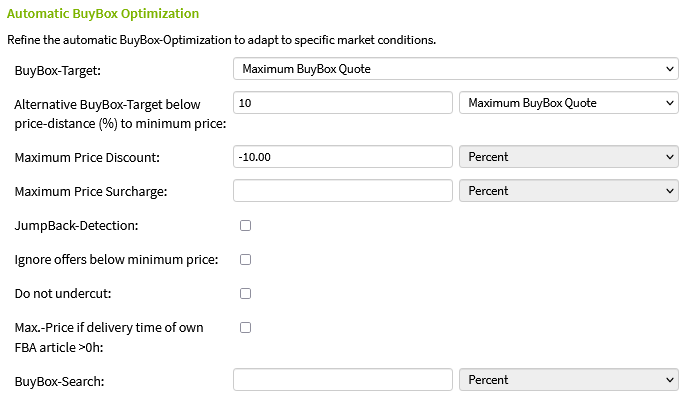
Price Changes
Depending on the assortment and the competitive situation, many offer changes are signalled by Amazon. These are processed by SnapTrade in a timely manner (approx. every 2.5 minutes) and any price changes are reported to Amazon. The log of the price changes provides information about the changes.
Tip: Actual price changes can be shown via the stock filter. SnapTrade also optimises the items for which no stock is currently reported.

Account
Within the menu item Account you configure your SnapTrade environment. You have access to settings within the account, which are valid for all users as well as to the configuration of the users.
Marketplaces
In order for SnapTrade to be linked to your seller account, it is necessary to create the corresponding marketplaces for the respective sales platform. In doing so, the corresponding data for the connection to the API of the marketplace is stored. For the created marketplaces, all relevant data is automatically retrieved from the respective platform.

Overview
In the overview you will find all the marketplaces you have created as well as clear general information about your article master and the repricing settings used. This view only refers to active items with stock:
| Column | Description |
|---|---|
Time |
Date of creation of the marketplace |
Seller |
Trader name |
Marketplace |
Display of the corresponding marketplace |
PO |
Display of the activated repricing optimisation on the marketplace |
Marketplace-Strategy |
Display of the strategy stored in the marketplace |
% |
Percentage of articles with marketplace strategy |
Articles |
Number of articles (divided into new and used goods) |
% |
Percentage of articles |
FBA |
Number of FBA articles |
% |
Percentage of FBA articles |
Articles with Strategy |
Number of articles with a deposited article strategy |
% |
Percentage of articles with deposited article strategy |
Invalid Articles |
Number of articles with invalid/missing price range |
% |
Percentage of articles with invalid/missing price range |
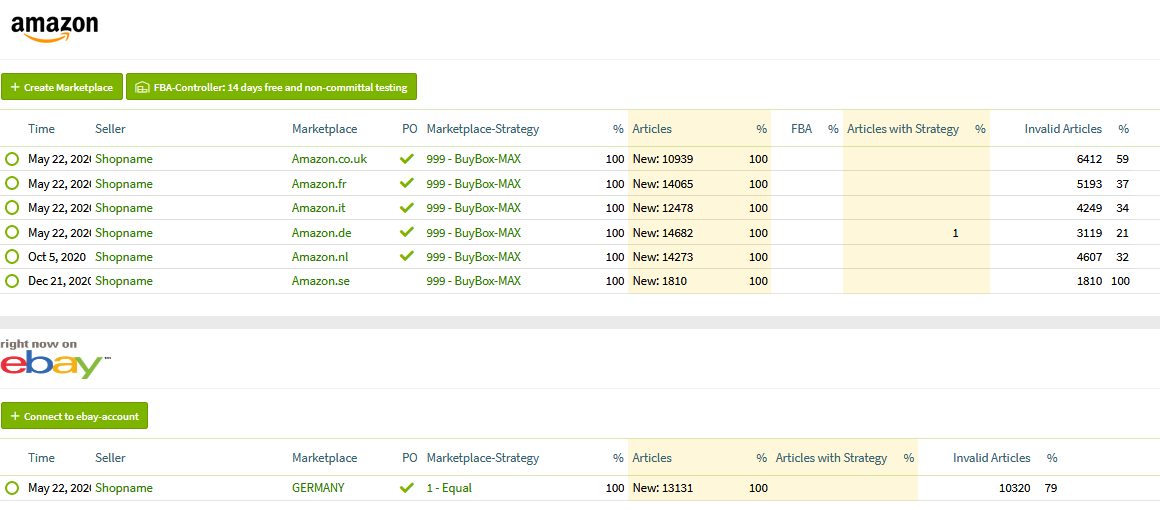
Note: For users of Amazon’s „International Listing“ feature If SnapTrade optimises the prices for several marketplaces of a seller account, Amazon automatically stops the matching of the prices and the inventory (starting from the "initial marketplace"). For inventory maintenance, an inventory management system is therefore necessary, which offsets all orders of the marketplaces in the inventory and transfers them to Amazon for each marketplace. (FBA items are excluded from this rule).
Plentymarkets interface
SnapTrade is able to source strategies and price ranges as well as purchase prices from Plentymarkets. The basis for the price comparison is the SKU stored for each variant. SnapTrade checks every 30 minutes whether prices for articles have changed and compares them. In addition, a complete comparison takes place in the evening from 10 pm. You can easily import the price ranges via the assignment to the Plenty price fields.
Query frequency
The number of queries to Plentymarkets was deliberately kept low in order to avoid throttling. With full comparison, the complete article/variant master is loaded in blocks of 50 variants via a query (call) (e.g.: 50000 variants ⇒ 1000 queries). With the 30-minute check, one query is usually sufficient to obtain a maximum of 50 changes. If there are further changes within this time range, further queries are carried out.
Create Plentymarkets API user
SnapTrade receives access to your Plentymarkets account via a special user whose permissions can be set in such detail that only read access to relevant master data is allowed.
Please create the API user as follows:
➊ Log in to your Plentymarkets admin area.
➋ Go to Setup ⇒ Settings ⇒ User ⇒ Accounts and create a new user
➌ Select REST-API as access and assign a secure password.
➍ Click on the new user and grant the following accesses in the Rights tab in the subcategory Manage menu and REST API rights under Authorisations in the Items section:
-
Items ⇒ Item ⇒ Show
-
Items ⇒ Item ⇒ Variation ⇒ Show
-
Items ⇒ Item ⇒ Variation ⇒ Price ⇒ Show
-
Items ⇒ Sales price ⇒ Show
The following accesses are selected in the Listing section:
-
Listing ⇒ Market-Listing ⇒ Active Listings ⇒ Show
In the Rights tab in the subcategory Manage menu and REST API rights under Menu visibilities in the Item section, grant the following accesses:
-
Item ⇒ Edit item

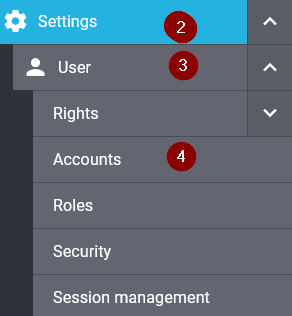
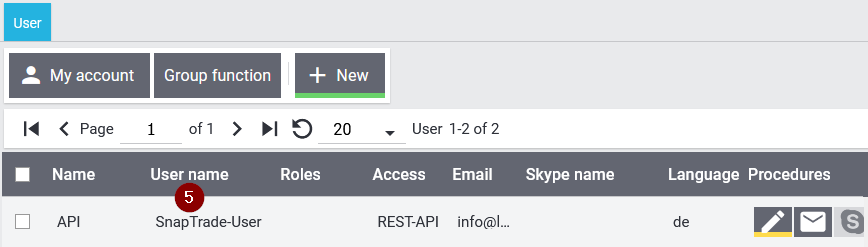
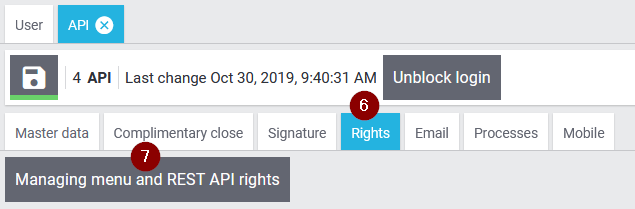
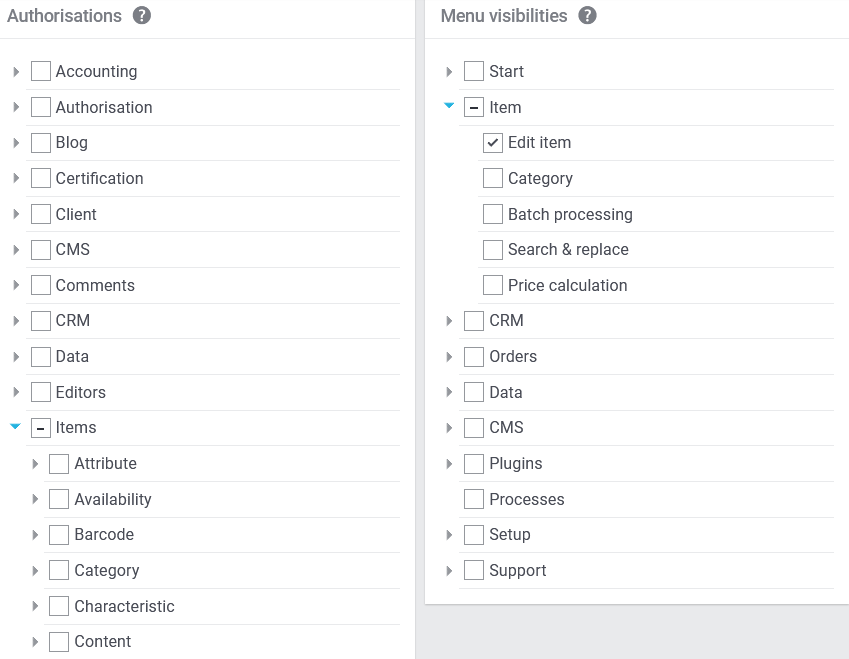
Plentymarkets API settings in SnapTrade
The following information must be set for SnapTrade to perform automatic price matching:
| Term | Description | Note |
|---|---|---|
Domain |
URL of the Plentymarkets area (bsp: www.meinefirma.de) |
Required |
User |
User name of the Plentymarkets API user |
Required |
Password |
Password of the Plentymarkets API user |
Required |
Repricing active |
Price field in Plentymarkets that can be used to activate (1) or deactivate (0) the price optimisation on the item. Default setting is activated. |
|
Strategy |
Price field in Plentymarkets where the strategy number is stored. If the strategy cannot be found based on the number, the strategy stored in SnapTrade applies. |
|
Min.-Price |
Price field for the minimum price |
|
Max.-Price |
Price field for the maximum price |
|
Solo-Price |
Price field for the Solo-Price |
|
Prime Min.-Price |
Price field for the minimum price for Prime by Seller items |
|
Prime Max.-Price |
Price field for the maximum price for Prime by Seller items |
|
FBA Min.-Price |
Price field for the minimum price for FBA items |
|
FBA Max.-Price |
Price field for the maximum price for FBA items |
The import of purchase prices and transportation costs from Plentymarkets can be activated in order to store them directly on the item.
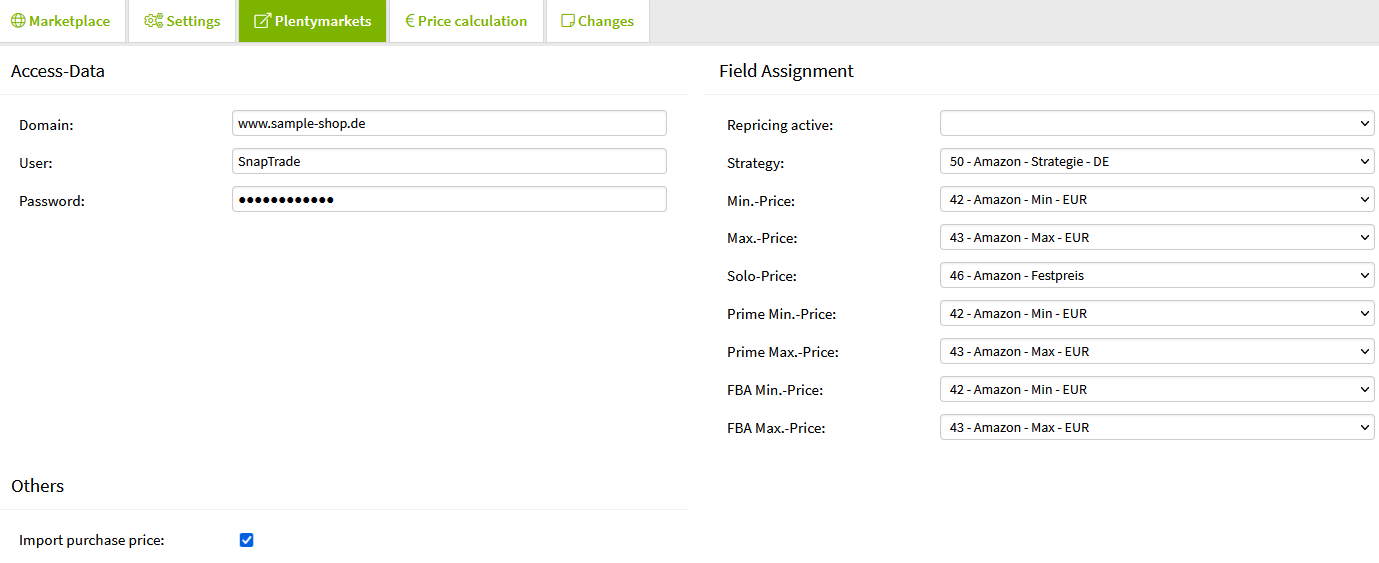
Price calculation
The price calculation is used for the automatic price margin calculation on the item. For this, it is necessary that the purchase price is stored on the item. You can set the default values for the individual calculation factors in the marketplace. The values can be set differently for the shipping types own shipping, Prime and FBA.
| Column | Description |
|---|---|
Shipping costs (net) |
Net shipping costs |
Other costs (net) |
Net other costs (e.g. personnel costs, fixed cost surcharges, etc.) |
Profit (netto) |
Profit (margin) to be achieved at the lowest sales price |
Profit (%) |
Percentage profit (margin) from purchase price |
Value added tax rate (%) |
Value added tax rate of the articles |
Max-price surcharge (%) |
Percentage surcharge for calculating the maximum price |
Solo-price surcharge (%) |
Percentage surcharge for calculating the solo price |
Min.-Price lower limit: |
If a minimum price is calculated below the limit, the minimum price is set to this amount. |
Notes:
➊ Different values can be stored on the item, which then apply across the board to the rules set in the marketplace.
➋ Price ranges already stored on the item have priority over the calculated price ranges from the price calculation.
➌ If both the profit and the percentage profit are deposited, the higher value applies in each case. Thus, a minimum profit can be defined.
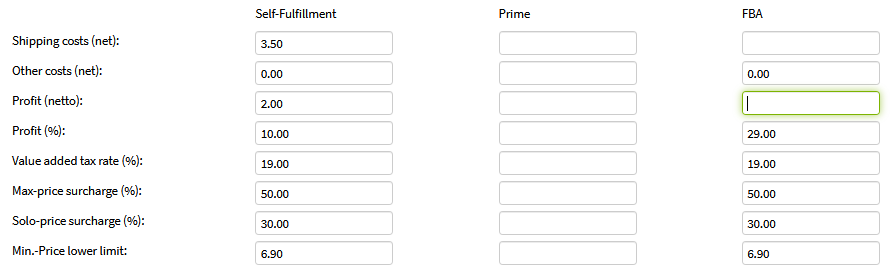
Multiply minimum order quantity purchase price:
If a minimum order quantity is stored on the item on Amazon, SnapTrade can take this into account when calculating the minimum price.
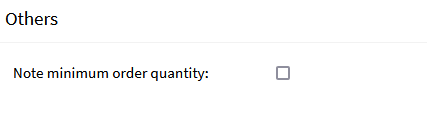
Users
A SnapTrade user is granted access within the access. The user is identified by their unique email address. The first password is sent to check the email with the first successful login.
See the list below for the available user profiles:
| profile | description |
|---|---|
Administrator |
can change access settings |
Expert |
can change data records |
Editor |
restricted authorisation (no access to analysis or insight into sales and revenues), can change data records |
Guest |
restricted authorisation (no access to analysis or insight into sales and revenues) without being able to change data |
API |
can only change product records |
Locked |
disabled user |
Security
The following security mechanisms are in place to secure your SnapTrade access:
Password complexity
The complexity of the user passwords is correspondingly high in order to make spying more difficult. The following rules are set for the password:
-
At least 8 characters long
-
At least one number or special character
-
At least one upper or lower case letter
Multi-factor authentication
Multi-factor authentication gives the user the option of requesting a second piece of information in addition to the password, which makes theft more difficult by possessing the generator. In doing so, the generator creates one-time passwords that can either be used only once or whose validity is only short.
➊ Yubikey - Key generator
The Yubikey is an event-based generator of one-time passwords developed by the company Yubico. It is characterised by its ease of use and its steadily growing popularity.
➋ TOTP - Time-based one-time passwords
This type of key generation can be provided by hardware or software. An example of a free software solution is Android Token.
ACL - Access Restrictions
By releasing IP address ranges of the public network, access from certain address ranges can be configured. This is particularly useful for exclusive access from the company network if static, public IP addresses are assigned to it.
XML-interface==
Overview
The powerful XML interface enables the integration of SnapTrade into third-party systems such as your merchandise management system. This gives you control over your article master.
Limitations
To protect the SnapTrade environment from damaging implementations, only one request every 10 minutes is allowed per access, regardless of the result.
In case of justified additional demand, this can be adjusted to the individual case. Please contact us for this purpose.
The SnapTrade user via which the data is to be transferred to SnapTrade must have specified the "API" profile.
Request
The request is received and processed via POST-Request.
The request must be structured as follows:
http://www.snapsoft.de/snaptrade/api?MerchantId=___&MarketplaceId=___&email=___&password=___&action=submitFeed
Please pay attention to upper and lower case.
Description of the parameters
| Parameter | Description |
|---|---|
MerchantId |
Merchant ID of the MWS interface |
MarketplaceId |
Marketplace ID of the MWS interface |
email of the SnapTrade user |
|
password |
associated user password |
action |
submitFeed - action to be executed |
articleFeed.xml |
XML document with actual records as multipart attachment === XML document === The actual data transfer takes place in UTF-8 encoded XML format, which is transferred as a multipart attachment to the POST request. The actual article data is transferred in the ArticleFeed element and displayed as an Article element. The SKU attribute must be specified for the article, as this represents the unique identifier for the article. The following optional elements are transferred, which represent the corresponding data: [cols="2,8",options="header"] |
|Item |Description |Article |Article data record - unique attribute SKU |EAN |International Article Number |ParentSKU |SKU of the master article |Repricing |Indication whether repricing should be active (0 = deactivated, 1 = activated) |Strategy |Number of the strategy to be used |PriceMin |Minimum Price (numeric) |PriceMax |Maximum price (numeric)